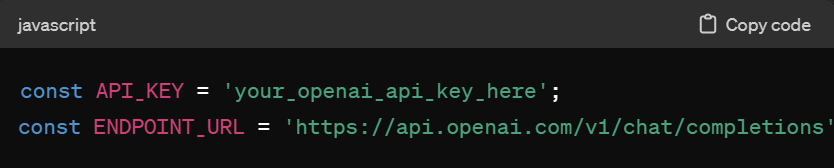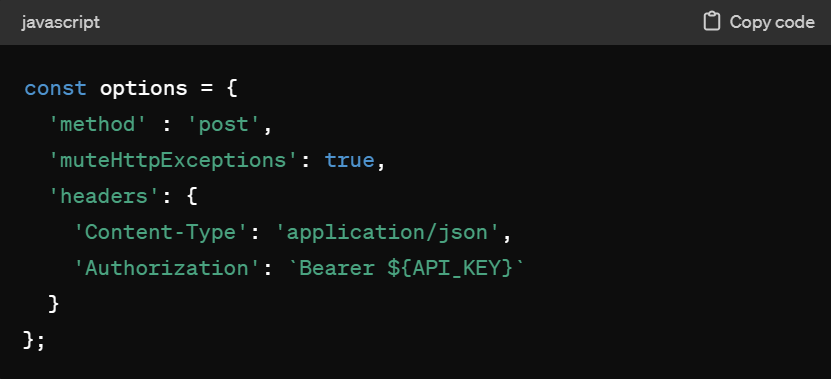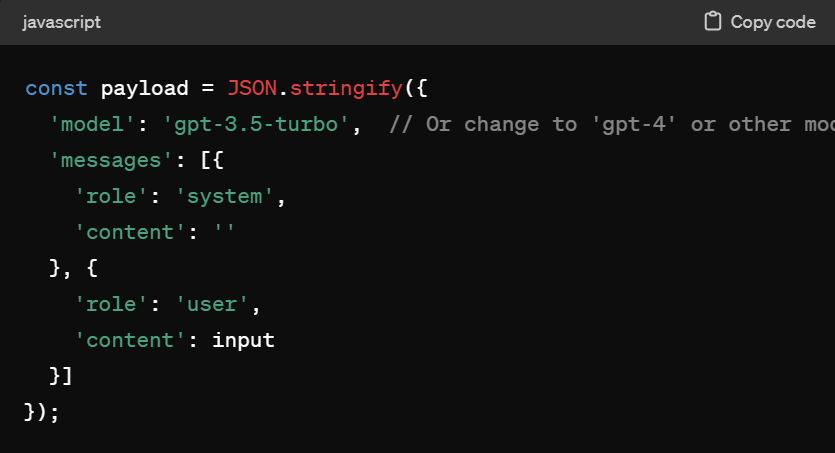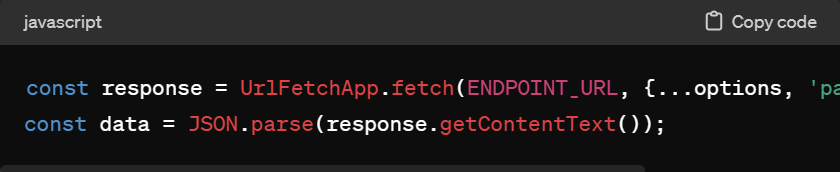💪 Spreadsheets on Steroids: Unleash ChatGPT in Google Sheets with a Few Lines of Code
Bulk Up Your Data Workouts: Give Your Sheets the 'Arnold' Treatment with ChatGPT's Muscles
Welcome to another edition of Anyone Can AI: your source of actionable, daily guides for learning new AI skills.
If you have a pulse, this newsletter is for you. And if you don’t (I’m looking at you Edward Cullen), you’re good to ignore the content, but you may find it entertaining as you barrel into eternity. And if you want me to write a tutorial on how to get AI to turn you into an ageless vampire, sink your teeth into that button below.

Overview
🚀 Welcome aboard our coding carousel as we turbocharge your Google Sheets with a sprinkle of ChatGPT magic! Today, we're diving headfirst into the geeky waters of automation and artificial intelligence. 🧙♂️✨
Are your spreadsheets snoozing on the job? Fear not! With a few lines of Apps Script wizardry, we’re about to pump them up bigger than a bodybuilder at a beachside gym. Think of it as giving your Google Sheets a delightful dose of steroids—totally legal, of course! 🏋️♂️💼
By the end of this high-octane ride, you’ll have the know-how to summon AI prowess directly into your cells (spreadsheet cells, that is). Ready to transform those humble grids into powerful, intelligent command centers? Let’s code, connect, and catapult your data into the stratosphere!
Category
Automation
Programming
Tools We'll Be Using
Google Sheets
ChatGPT API
A helpful video tutorial of this walkthrough is available from an amazing youtuber called Tech with Hitch
Time to Complete
15 minutes
Experience Level
Advanced
The "How-To"
Step 1: Open Apps Script
Navigate to Google Sheets.
Open your Google Sheets document where you want to use the ChatGPT API.
Access the Apps Script Editor.
Go to
Extensions>Apps Script.
Step 2: Set Up Your Script
Create a New Script File.
In the Apps Script editor, you'll find a file named
Code.gs—this is where you'll write your code.
Define a Function for ChatGPT.
Write a new function named
GPTthat will take user input from the sheet. Start withfunction GPT(input) { }.
Step 3: Configure API Key and Endpoint
Prepare API Key and Endpoint Variables.
Inside your function, define constants for the API key and the API endpoint:
Step 4: Set HTTP Request Options
Configure the HTTP Headers and Method.
Setup options for the HTTP request including the method, headers, and handle exceptions:
Step 5: Create JSON Payload
Structure the JSON Payload.
Add the JSON payload inside the function which will be sent in the HTTP request:
Step 6: Fetch Data from ChatGPT
Send Request to ChatGPT.
Use the
UrlFetchApp.fetch()method to send the request and store the response:
Step 7: Parse and Return the Response
Extract the Desired Data.
Parse the response to get the ChatGPT generated content and return it:
Step 8: Use Your Function in Google Sheets
Implement the Function in Sheets.
Go back to your Google Sheets document and in any cell, use the formula:
Step 9: Review and Debug
Run and Debug the Script.
When you run the function for the first time, Google will prompt you to review permissions. Authorize appropriately.
Check the execution log in the Apps Script environment for debugging any errors.
Tips, Tricks, and Use Cases
Tip #1: Smart Summaries
Trick: Use ChatGPT to automatically summarize data insights directly in your Google Sheets. Just ask it to analyze columns and spit out trends and anomalies.
Use Case: Perfect for monthly sales reports or customer feedback analysis. Let ChatGPT highlight what's hot and what's not!
Tip #2: Dynamic FAQs
Trick: Create a dynamic FAQ sheet where ChatGPT answers common customer queries based on data updated in real-time.
Use Case: Keep a customer service FAQ that evolves as new questions or issues arise, saving you a bundle on customer support hours.
Tip #3: Language Translation on the Fly
Trick: Implement real-time translation for multilingual teams. Input a phrase in one language and use ChatGPT to translate it into several others.
Use Case: Enhance communication in globally distributed teams, ensuring everyone is literally and figuratively on the same page.
Tip #4: Budgeting BFF
Trick: Use ChatGPT to help with budget calculations and forecasts based on historical data in your spreadsheet.
Use Case: Planning next year's budget? Let ChatGPT assist by predicting trends and calculating variances without flipping between sheets.
Tip #5: Fun with Feedback
Trick: Turn customer feedback into action items automatically. Have ChatGPT analyze feedback, categorize it, and suggest improvements.
Use Case: After a product launch, quickly sort through user feedback to determine what tweaks are most requested or where users are most delighted.
Tip #6: Custom Code Generator
Trick: Speed up your workflow by using ChatGPT to generate custom snippets of Apps Script based on your spreadsheet tasks.
Use Case: Need to automate a repetitive task? Describe it to ChatGPT and use the script it suggests to enhance your spreadsheet magic!
Tip #7: Playful Productivity
Trick: Inject some fun into your spreadsheets. Have ChatGPT craft witty comments or motivational quotes based on your progress tracking.
Use Case: Keep morale high in project tracking sheets by having ChatGPT provide humorous insights or encouraging notes next to milestones.
My (Un)Solicited 2 Cents
Ah, the sweet symphony of cells and scripts! Who would've thought that a spreadsheet could make you feel like a wizard at a tech conclave, right? But here we are, giving Google Sheets a dose of ChatGPT, turning it from a humble accounting tool into a buzzing beehive of AI activity.
The Upside: Let’s face it, adding ChatGPT to your Sheets is like strapping a jetpack to a turtle—it speeds up things you didn’t even think could go fast! Automation? Check. Data analysis? Double-check. It’s like having a little brainy buddy tucked between your tabs, ready to crunch numbers and spit out insights faster than you can say "pivot table".
The Flip Side: But, oh dear, it’s not all rainbows and unicoded unicorns. For starters, your spreadsheet might get a tad too smart. Ever had a formula sass you back? Well, you might now! Plus, if you're not the coding type, the initial setup could feel like you're trying to decipher the enigma code without Alan Turing's help.
The Verdict: Is it worth tricking out your Google Sheets with ChatGPT's smarts? Absolutely—if you like your data with a dash of AI flair and don’t mind the occasional existential crisis when your sheet talks back. Just remember: with great power comes great responsibility (and possibly more coffee breaks trying to figure out why your script won’t cooperate).
So, gear up, script slingers, and may your cells ever be error-free and your queries quick. Happy automating!
Insert Clever Sign-Off Here
Well folks, that’s all for today. If you were forwarded this email by a friend or colleague, hug the ever-loving sheet out of that person next time you see them. Secondly, I have a button for you to click just south of this clever sign-off. See you soon!
Have feedback for an AI task or skill you’d like to see covered here? Drop me a line or two by responding directly to this email. Anything over a line or two will be pushed to AI so that I can be spoon-fed a summary of the Victorian novel of an email that you send me ;) Just kidding! Sort of…