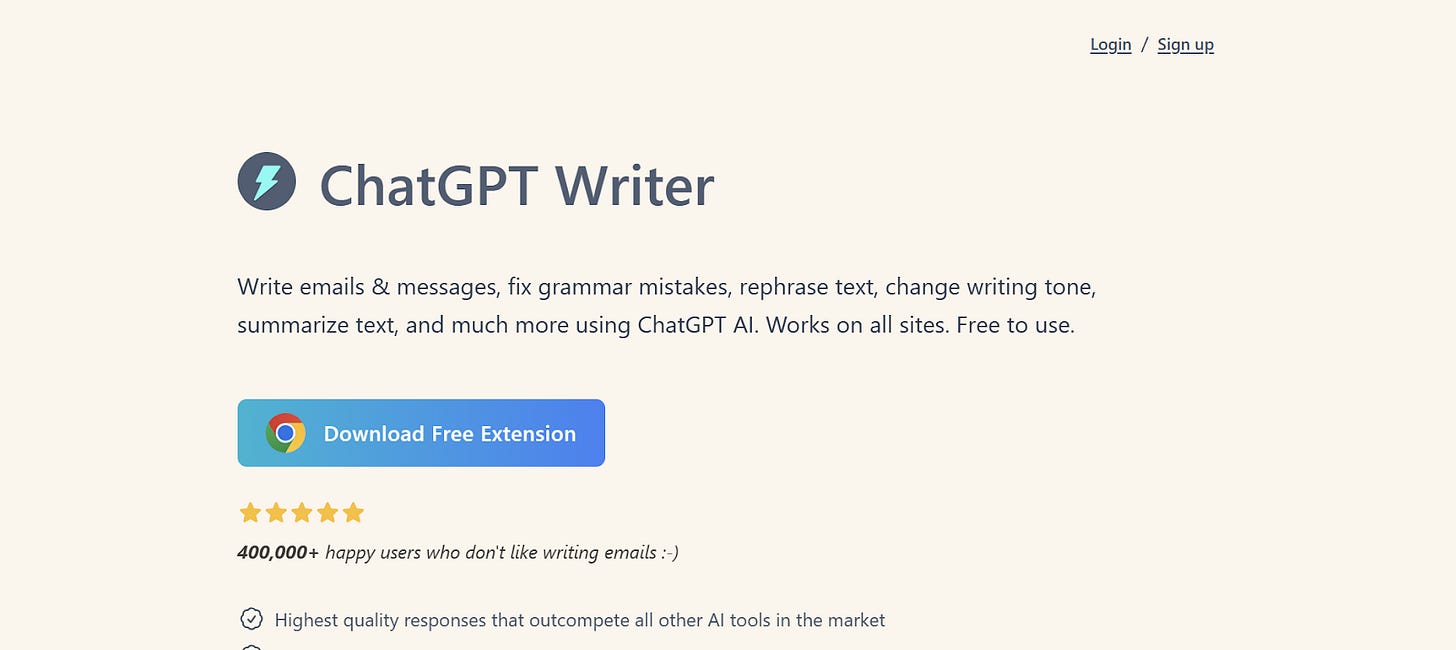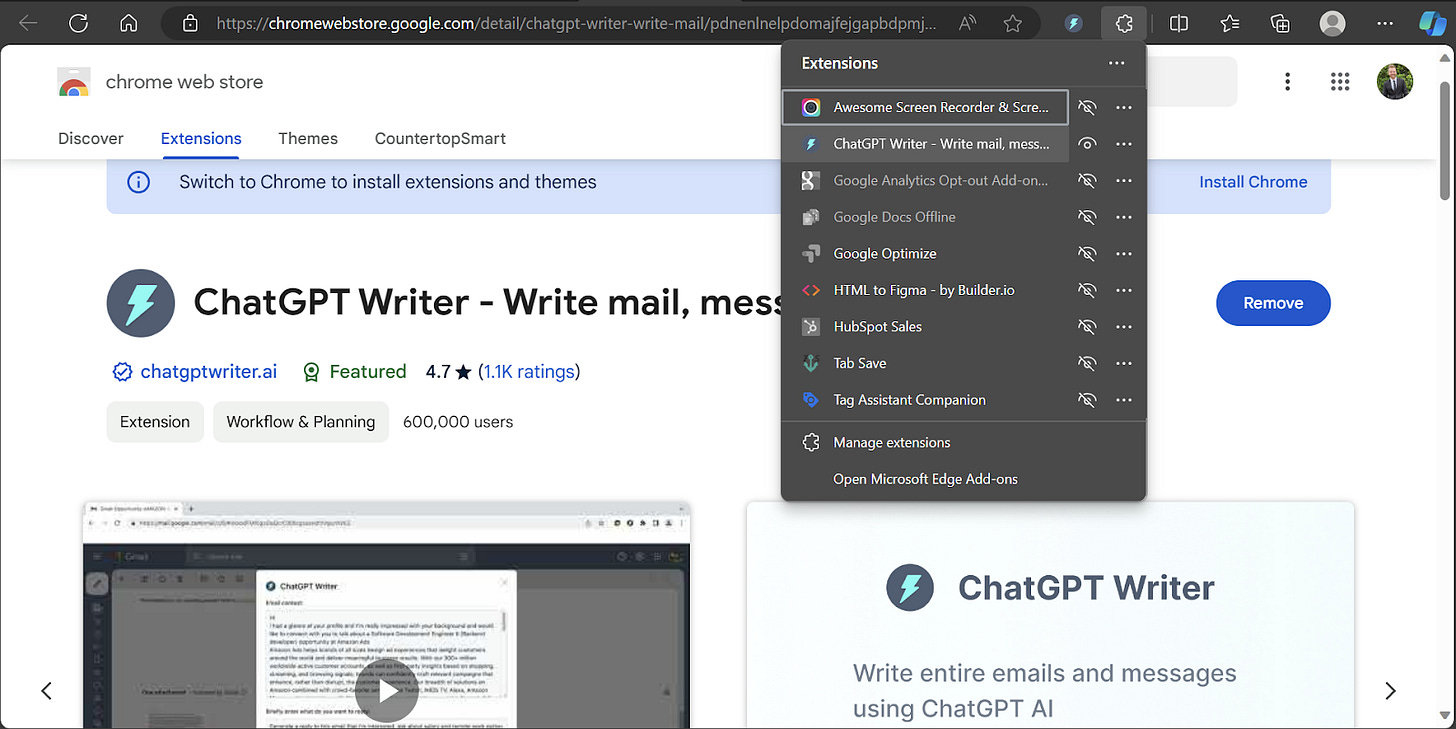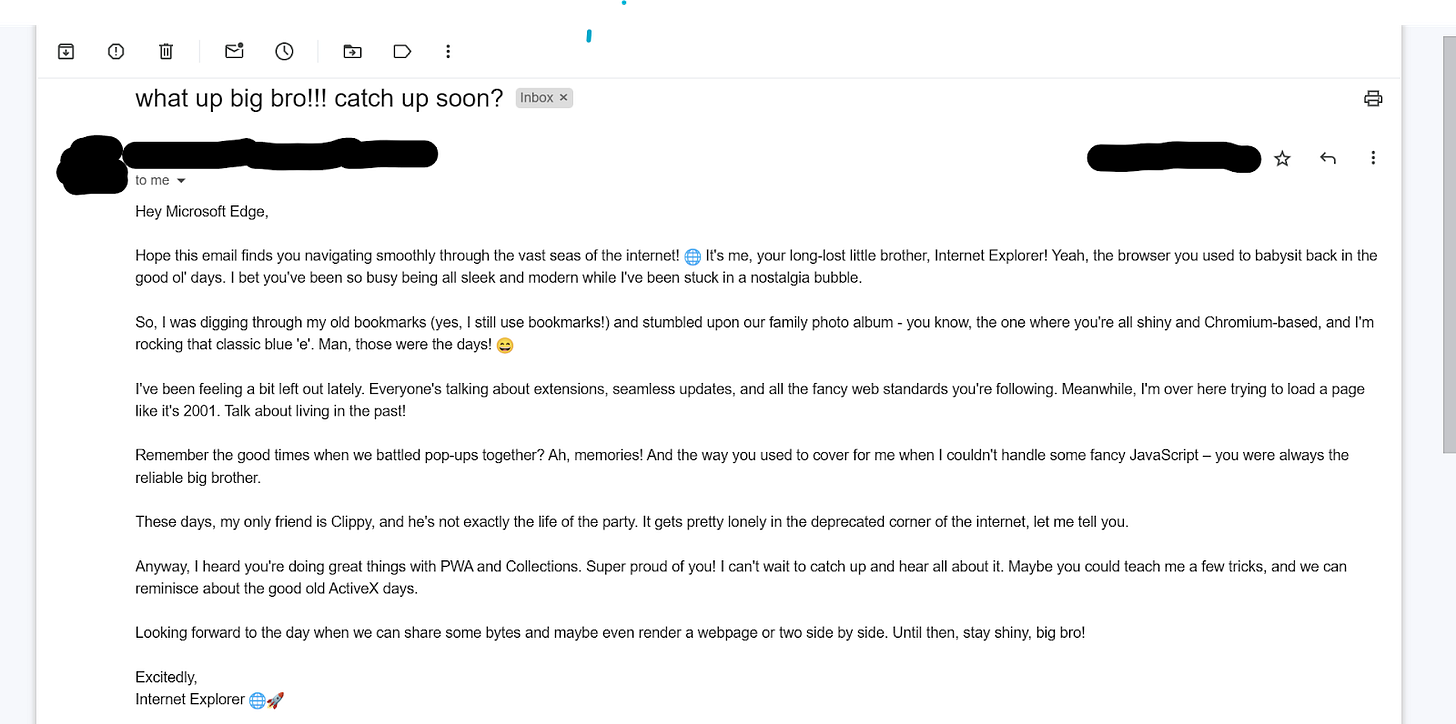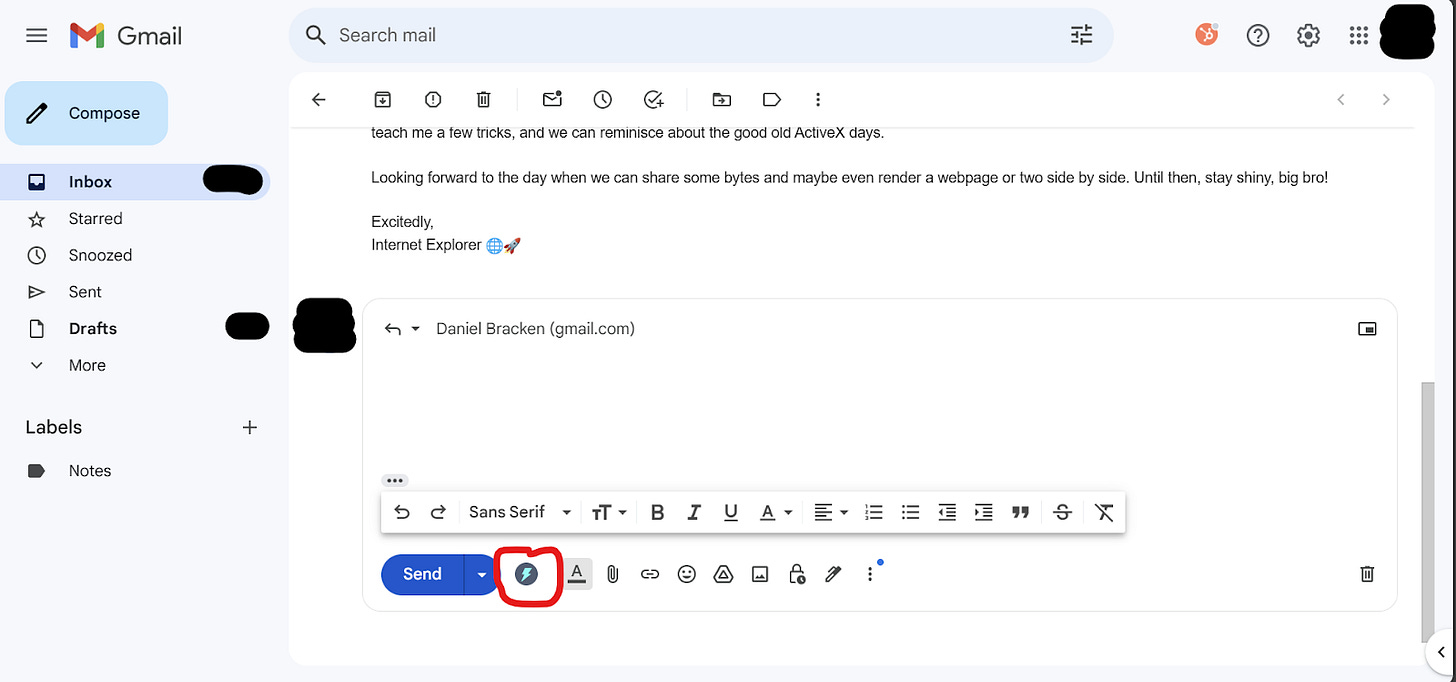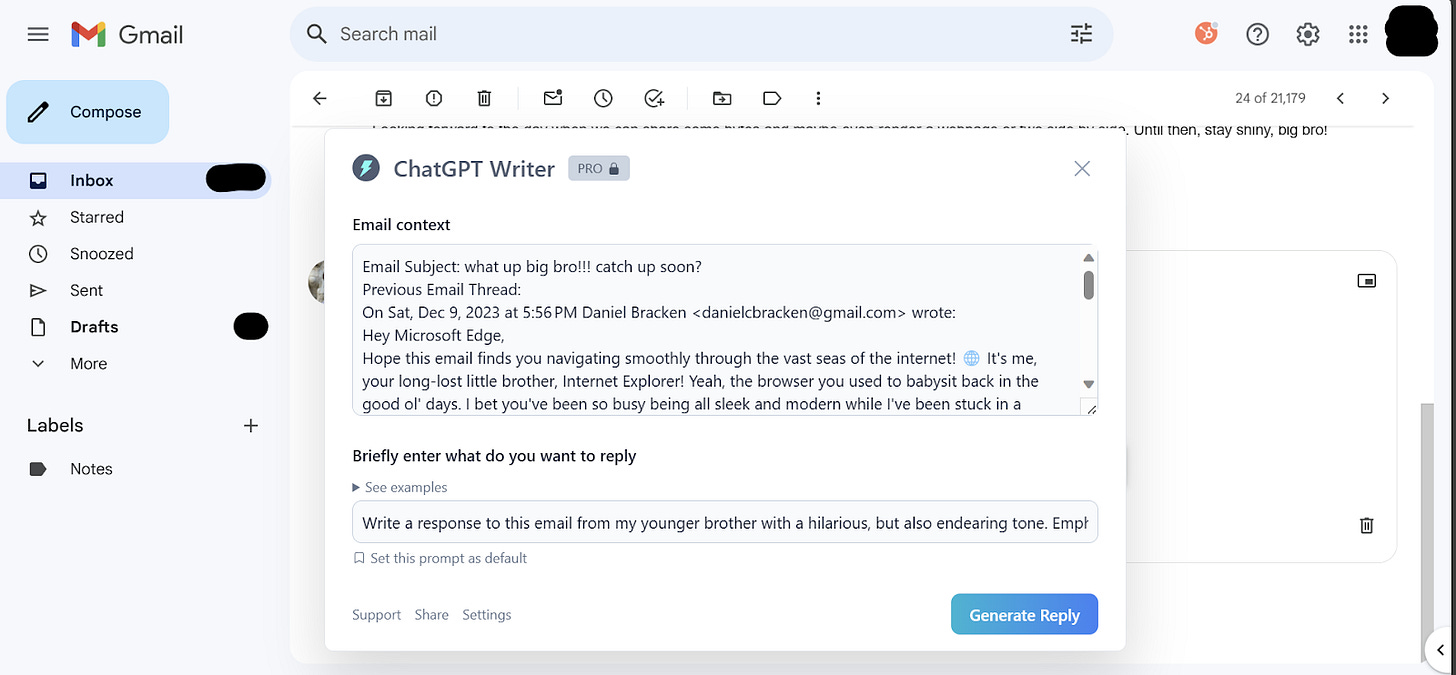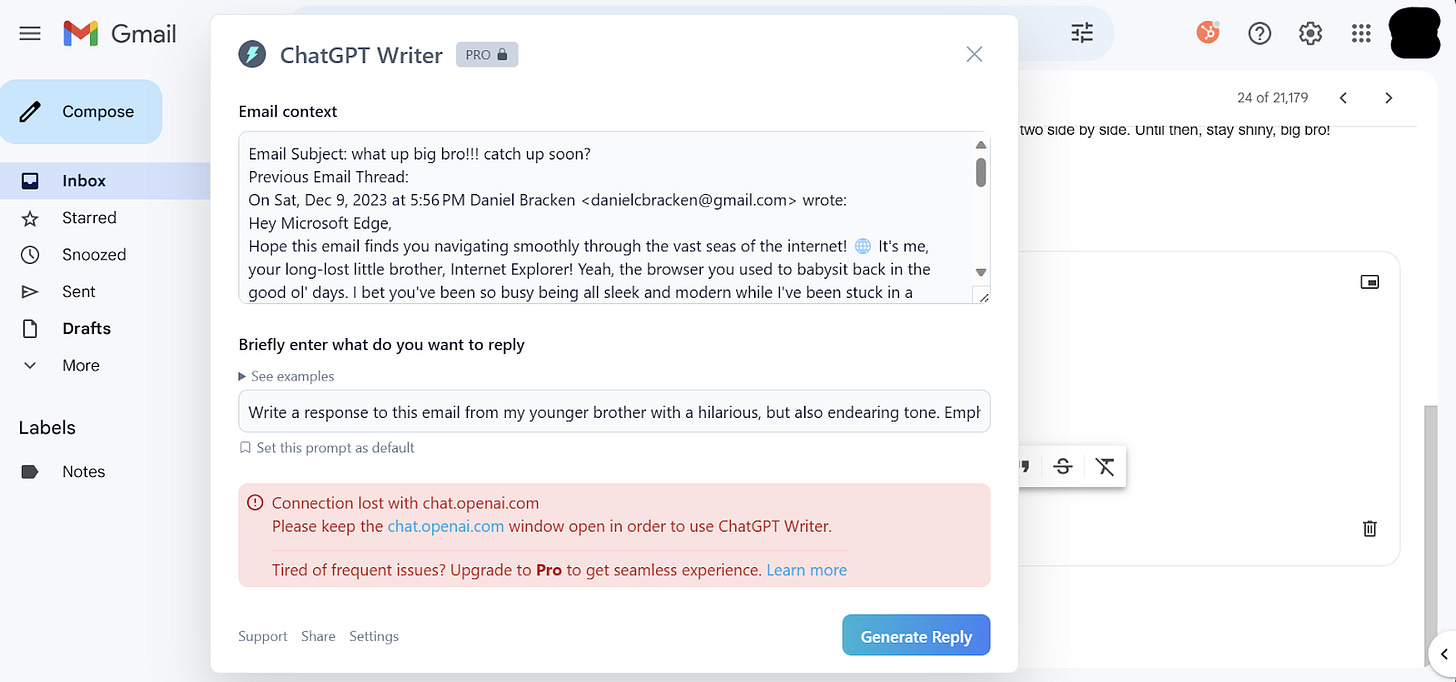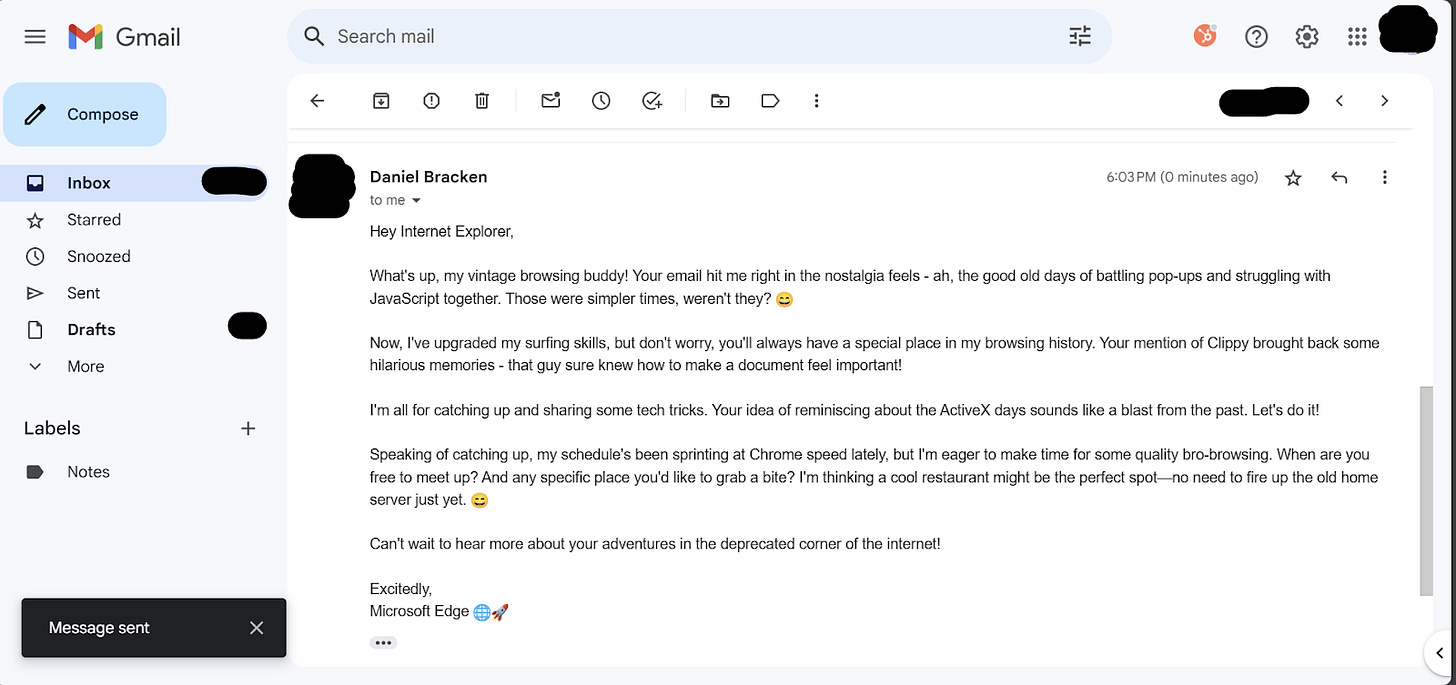How to use our (soon to be) AI overlords to write e-mails
It's time to put the 'ai' in e-mail >:)
Welcome, studious student of AI and all of its splendor. This is Anyone Can AI, the newsletter that *actually* helps you learn how to use AI in a practical way, every day.
You see the powerhouse that AI is right now in the world around us. Well…it’s not going away. It’s here to stay and change our lives more than we can even imagine.
So what do we do in the face of this ever evolving beast? Simple. We make a consistent effort to learn and apply one new AI skill each day. That’s all it takes to stay in the ring. To look our iRobot contender with his square, steel jaw straight in the face and courageously say “I didn’t hear no bell.”
My goal in this newsletter is to cover mainly free tools that anyone can use to begin automating and integrating AI into their daily lives, whether for work, everyday life, or for funsies.
Today, we cover how to use a browser extension called ChatGPT Writer to simplify writing emails.
I’ll go over step by step how to install it, do a sample task together, and then list some additional use cases for how this plugin could come in handy. Let’s dive in!
The What: Using ChatGPT Writer to Simplify Sending Emails
ChatGPT Writer is a browser extension created by a developer going by the mysterious moniker “Guarav”. As with most Chrome Extensions, it is incredibly easy to install and get going with.
At the time of writing, I downloaded the extension for Microsoft Edge and found it worked seamlessly. I know what you’re thinking: who uses a browser by Microsoft? But trust me, Edge is no Internet Explorer. It’s like Explorer’s ripped big brother. If your brother was nothing like you, didn’t have the same parents, and wasn’t really your brother at all.
The How: Step by Step Guide For Setup and Writing Our First Message
The first, most critical step is going to
https://chatgptwriter.ai/
. You’ll see a big button to download the extension, followed by a warm and fuzzy section that it’s trusted and used by employees at apparently important companies such as…Google (pronounced Goog-ly, like googly eyes), Meta (pronounced meat!-ahh…), and Netflix. There is a pretty sweet value prop section that shows it’s secure and privacy oriented, as well as that it supports ALL languages! De jó!
You’ll be redirected to the Chrome Web Store, where you can see how many people are out there using this app and thank your lucky stars that you can now be counted among them. You’ll also see another big blue button that says ‘Get’. Whatever you do, DON’T click that one! Oh, wait…no. Sorry, that’s the one you want to click. Add the extension upon getting the pop-up.
The first thing I like to do when adding a new extension is determine if I want it added to my extension bar. In this case, I think I do. I have a feeling I’ll be using it extensively.
Now that we’ve got this shiny new extension, let’s take it for a test drive. I’ve been meaning to respond to an email from my younger brother that I think AI will be able to help us out with. To do this, open up your email inbox and navigate to the email that you’d like to respond to. My younger brother, Internet Explorer, has been hounding me to meet up lately. It’s been a while since I’ve seen him, and although he’s kinda slow and not super reliable, I do miss the guy…and he did write one heck of an email.
To open up the extension, navigate to the email that you’d like to respond to and click ‘reply’. Once your email draft box is up, you’ll see the ChatGPT Writer icon right next to the ‘send’ button.
Click it. It will open up the ChatGPT Writer modal and copy over all the text from the email you’re about to respond to inside of the ‘email context’ box.
Next, I’m going to type out how I want the AI to respond to my brother’s email, aka my ‘prompt’, exactly as if I was crafting one on the ChatGPT website. I’m going to provide some specifics for the tone of my response since I want it to be equally hilarious, but also endearing. I haven’t seen him in a while after all. And yes, I think I am cool with a meetup. But I do need him to get a sense for how important my time is. Let’s see what ChatGPT (via this extension) can do for us. Here is the sample prompt:
Write a response to this email from my younger brother with a hilarious, but also endearing tone. Emphasize the importance of my time, but not in a condescending way. Ask him when he's available to meet up and where he'd like to meet. Gently direct him to suggesting a restaurant as a place to eat since you don't want him to come over to your house.Hit ‘Generate Reply’.
Note: When I first tried this, I ran into the following error.Apparently you need to keep a tab open with your ChatGPT account set up. Hop on over to chat.openai.com and sign in or create an account to continue. You’ll notice that after you click ‘Generate Reply’ with the extension that it will generate a new chat instance for you inside of ChatGPT. Pretty sweet! Once I had my ChatGPT tab up, it generated a response in just a few seconds, and I couldn’t have written it better myself…like, eerily so. From here, if you’re happy with your output, click on ‘Insert Generated Response’ to move forward with ChatGPT’s response.
For your viewing pleasure 🙂
And there you have it! A beautifully crafted email response that’s everything you need it to be, and probably more! I’m certainly impressed...and left wondering if there’s a spot in the future for us humans. But don’t worry. We’ll keep plugging along at this AI stuff, eating our AI apples everyday, and I’m sure there will be.
As a final note, this extension can be used not only to respond to emails, but to summarize text anywhere on the web. Simply navigate to the webpage that you’re looking to summarize, open up the extension, paste in any text or information from that page, and type out your prompt. Essentially, this plugin just lets you put ChatGPT into a cute, digital box and pack him up with you wherever you go. Just make sure you’re walking through good, virtual places, okay? We don’t need to give AI more reasons to retaliate against us.
That’s all for today folks. If you enjoyed this awesome (even if, at times, wordy) email, forward to friends and colleagues to spread the word and click this big, beautiful ‘Get’ button below to subscribe to my newsletter. I promise to leave you saying ‘How ‘bout dem [AI] apples?”